how to
How to make your smartphone last longer
Ditching a phone for a new model every two years isn't necessary. Here's how to keep your phone in working condition longer.
Amazon's Big Spring Sale is 2 days away — how to avoid scams, get the best deals & more shopping tricks
Save time, shop safely and score the best discounts with these must-read tips & tricks.
How to unsend a message on an iPhone
Sending a message to the wrong person could lead to all sorts of trouble, ranging from mild embarrassment to real-life consequences. In iOS 16, Apple introduced a feature that lets iPhone, iPad and Mac owners unsend an iMessage within two minutes of sending it.
How to unpair an Apple Watch
If you upgrade to a new Apple Watch — or sell, trade or give away your current model for any other reason — you’ll want to unpair and factory reset the old one before handing it over. Here’s how to unpair your Apple Watch to prepare it for a fresh start with a new owner.
How to use Apple Pay on your iPhone for contactless payments
Apple Pay can make it more convenient to buy things while protecting your credit card info. The payment service supports tap-to-pay in physical retail stores, online apps and websites, and person-to-person payments with Apple Cash. Here’s how to use Apple Pay.
How to set up Apple Pay on your iPhone (plus all other Apple devices)
Apple Pay is a highly useful digital payment platform, once you learn how to set it up. Follow this guide and start making payments.


How to delete your Instagram account
Tap Account Center and a menu will appear showing you the singular or multiple profiles you manage and all the tools on one page. Instead of selecting “Personal details” as you would on a mobile device, tap “Your information and permissions,” which will open up three drop-down menus, one of which reads “Deactivation or deletion.” Tap and then select the profile you want to deactivate or delete, then select which action you want to proceed with. Either way, you will be prompted to write your password for that profile if you select to deactivate or delete the account. Finally, you will need to select a reason for deleting or deactivating the account, and then you’re done. Once you select the reason, for a second time, Instagram will ask you to confirm deletion and give you a date that your account details will be permanently deleted off of the platform. Again, after your request goes through, it can take Meta up to 30 days to delete the account and affiliated information permanently. Meta does warn that during the 30 days pass, your content will remain subject to Instagram’s privacy policy, but your information and profile will not be accessible to other people using Instagram. It also is worth noting that it can take up to 90 days for the deletion process to finish after it gets initiated. So if you're really trying to disappear, it could take a while.


How to watch Super Bowl 2024
You can stream Super Bowl 58 with Paramount+, catch it on cable or see it on CBS.


How to turn on Stolen Device Protection on your iPhone to secure your data
Apple’s Stolen Device Protection is a new feature that makes it harder for iPhone thieves to wreak further havoc. The feature requires a combination of biometric scans and time delays before using payment features or changing account security when it's away from familiar locations.


Want to eat healthier this year? Here are 6 ways to set realistic and sustainable New Year's resolutions
Here's how to set realistic healthy eating goals, and actually stick to them in 2024.


How to create stickers on the iPhone using your photos in iOS 17
Creating stickers from photos is an easily overlooked feature tucked into iOS 17. Using Apple’s machine learning algorithms that quickly separate a subject from its background, it extracts pictures of you, your friends or pets, transforming them into digital decals.


How to take spatial video on the iPhone 15 Pro
The latest iOS 17.2 update brought spatial video recording capabilities to the iPhone 15 Pro and the iPhone 15 Pro Max. Here’s how to do it so you can have some clips ready for the Apple Vision Pro.


How to use Apple's new Journal app with the iOS 17.2 update
Apple first announced its Journal app for iOS 17 back in June, but it only just became available on Monday, nearly three months after iOS 17 itself came out.


36 New Ways to Wear a French Manicure
The latest incarnations of the french tip nail designs are a far cry from the thick, angular acrylics of decades past. Here are 36 new ways to wear a French manicure.


Windows 11's new AI features: How to use Paint, Clipchamp, Snipping Tool and Photos
Microsoft is adding a bunch of generative AI-powered features to Windows 11. Here are some pointers on how to use the AI features in Paint, Clipchamp, Snipping Tool and Photos.


Apple Watch is live with Double Tap — how to customize the gesture on watchOS 10.1
Double Tap is Apple’s answer to the problem of using a smartwatch when your opposite hand is holding a bag of groceries, dog leash, flashlight or anything else.


How to set up widgets in macOS Sonoma
Here's how to place, edit and interact with customizable widgets in macOS Sonoma.


How to use iOS 17's Check In feature in iMessage to let friends know you got home safe
Apple's new Check In feature automates the old 'text me when you get home' safety check. Here's how to use it on an iPhone running iOS 17.


How to use iOS 17’s Live Voicemail
Learn how to read your friends’ voice messages in real time in Apple's latest software update.


How to make a Contact Poster in iOS 17
Apple officially released iOS 17 into the wild on September 18. The new feature, Contact Posters, allows you to create your own digital calling card that pops up on other people’s iPhones when you call them.


How to use StandBy mode on your lock screen in iOS 17
Apple’s new StandBy mode that accompanied iOS 17 lets you use your phone’s lock screen in a number of unique ways. Here’s how to do just that.


How to use NameDrop in iOS 17
Apple’s NameDrop feature lets you easily share contact information with people. Just move the two phones close to one another to get started.


iPhone 15 stuck on the Apple logo during setup? Here’s how to fix it
iPhone 15 software ships with a bug that could get you stuck in the setup process. Follow our instructions to get your new handset up and running.


How to track your moods in watchOS 10
Apple’s watchOS 10 brings a new feature in the Mindfulness app that gives you the option of logging your feelings and moods directly on your watch face. Here’s a guide on how to navigate that new feature.


How to take a screenshot on an Apple Watch
Here are all of the ways you can take a screenshot on an Apple Watch.


How to take a screenshot on an iPhone
Here are all of the ways you can take a screenshot on an iPhone
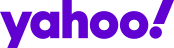
 Yahoo Home
Yahoo Home